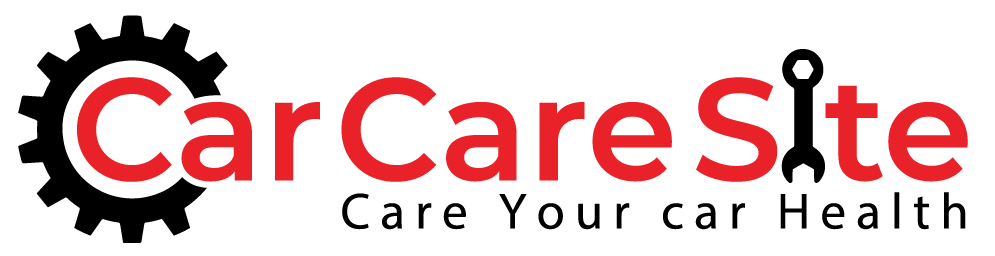Keeping your Kia’s software up to date is essential for maintaining optimal vehicle performance, accessing new features, and ensuring safety. Whether you’re tech-savvy or new to vehicle updates, this guide breaks down everything you need to know about updating your Kia software effortlessly. From understanding why updates matter to step-by-step instructions using different methods, you’ll gain the confidence to keep your ride running smoothly and securely.
Understanding Kia Software Updates
Benefits Of Keeping Your Kia Software Updated
Updating your Kia’s software ensures your vehicle runs efficiently with the latest improvements. Software updates can enhance fuel economy, update navigation maps, fix bugs, improve infotainment system responsiveness, and sometimes add new safety features or driver aids. Keeping your software current also helps prevent potential glitches that can develop over time.
Common Types Of Kia Software Updates
Kia releases several types of updates, including:
- Infotainment system updates: Enhance user interface, connectivity, and multimedia functions.
- Navigation map updates: Offer more accurate routing and new points of interest.
- Vehicle control unit updates: Improve engine control, transmission shifting, and emissions.
- Safety software patches: Address bugs in driver assistance systems like lane assist or collision warnings.
Understanding these helps you recognize the value each update brings to your driving experience.
Preparing For The Update Process
Checking Your Current Kia Software Version
Before jumping into an update, check your vehicle’s current software version. Usually, you can find this information under your infotainment system settings, often in an “About” or “System” section. Knowing your version helps confirm if an update is available.
Gathering Necessary Tools And Equipment
Depending on the update method, you might need:
- A USB drive with sufficient storage space (at least 8GB, USB 2.0 or higher recommended).
- A reliable internet connection to download update files or software.
- Your Kia UVO app installed on your smartphone for wireless updates.
Having these ready streamlines the process.
Backing Up Your Data Safely
While updates are designed to preserve your settings, it’s wise to back up any important data such as saved navigation destinations, paired Bluetooth devices, or personalized settings. Check your vehicle’s manual for backup procedures or take notes to restore your preferences after the update.
Different Methods To Update Kia Software
Updating Via USB Drive
This traditional method involves downloading update files from Kia’s official website, copying them to a USB drive, then plugging it into your vehicle’s USB port to install the update. It’s reliable and commonly used.
Using The Kia UVO App For Updates
Many newer Kia models support over-the-air updates via the UVO app. This method allows you to receive notifications, download, and install updates wirelessly without visiting a dealer.
Updating Software At Kia Dealerships
If you’re uncomfortable updating yourself or encounter issues, your local Kia dealership can perform updates professionally. They also handle complex updates that require diagnostic tools.
Step-By-Step Guide To Update Kia Software Using USB
Downloading The Correct Software Update File
- Visit the official Kia Owners website.
- Enter your vehicle’s VIN or model year and trim.
- Locate the available software updates.
- Download the appropriate update file to your computer.
Transferring Update To USB Drive
- Insert your USB drive into your computer.
- Format the USB drive if necessary (FAT32 recommended).
- Copy the downloaded update file(s) onto the USB drive.
- Safely eject the USB to avoid file corruption.
Installing Update On Your Vehicle
- Turn your vehicle’s ignition to ON, without starting the engine.
- Insert the USB drive into the vehicle’s USB port.
- Follow the on-screen prompts on the infotainment display.
- Do not turn off the vehicle or remove the USB during the update.
- Once complete, the system will notify you and may restart.
Troubleshooting Common Issues During Update
- USB drive not recognized: Confirm the drive format and re-copy files.
- Update fails halfway: Check battery level and ensure the update was fully downloaded.
- System unresponsive: Restart your vehicle and try the process again or contact support.
Tips To Ensure A Smooth Kia Software Update
Maintaining Battery Life During Update
Updates can take several minutes, so keep your vehicle’s battery sufficiently charged. Preferably, perform updates with the engine running or plug your car into a charger (for EVs/hybrids) to prevent power loss.
Avoiding Interruptions And Errors
- Disconnect other USB devices to reduce conflicts.
- Ensure stable internet connection for download before starting.
- Be patient and do not turn off your vehicle or remove the USB until the update finishes.
- Disable automatic shutdown settings on your infotainment system temporarily if possible.
When To Seek Professional Assistance
Signs That Indicate You Should Visit A Dealer
- Update errors persist after multiple attempts.
- Software update causes unusual vehicle behavior.
- Infotainment or vehicle controls freeze or become unresponsive.
- You’re uncertain about the update process or encounter unexpected prompts.
Contacting Kia Customer Support
If you need guidance or face technical difficulties, Kia customer support is ready to help. You can reach out via their official website, phone lines, or through the UVO app’s support feature. Keeping your VIN handy speeds up the assistance process.
Conclusion
Updating your Kia’s software might seem daunting at first, but with the right preparation and instructions, it’s a straightforward way to enhance your vehicle’s functionality and safety. Whether you choose the USB method, the convenience of the UVO app, or professional dealership services, staying current with the latest software ensures your Kia performs at its best. Keep your software updated, and your driving experience will thank you.